Opening and closing the till
Table of contents
This chapter takes you step-by-step through the various stages involved in opening and closing your cash register and creating cash movements.
Note
For further instructions, this icon on the right shows you where to click on the cash register software.
1. Closing
On the cash register, click on “Administration”.
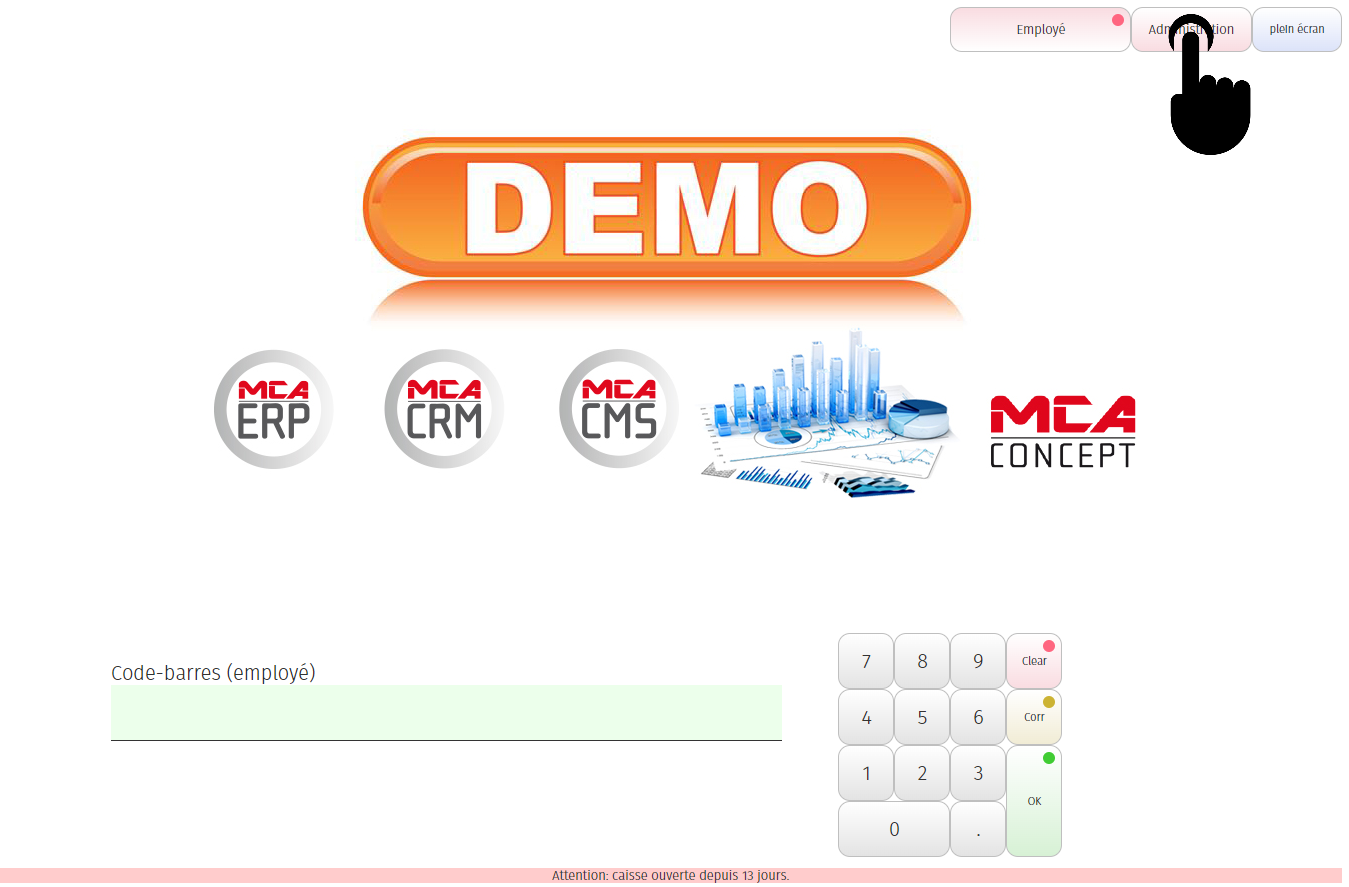
Click on “Cash float”.
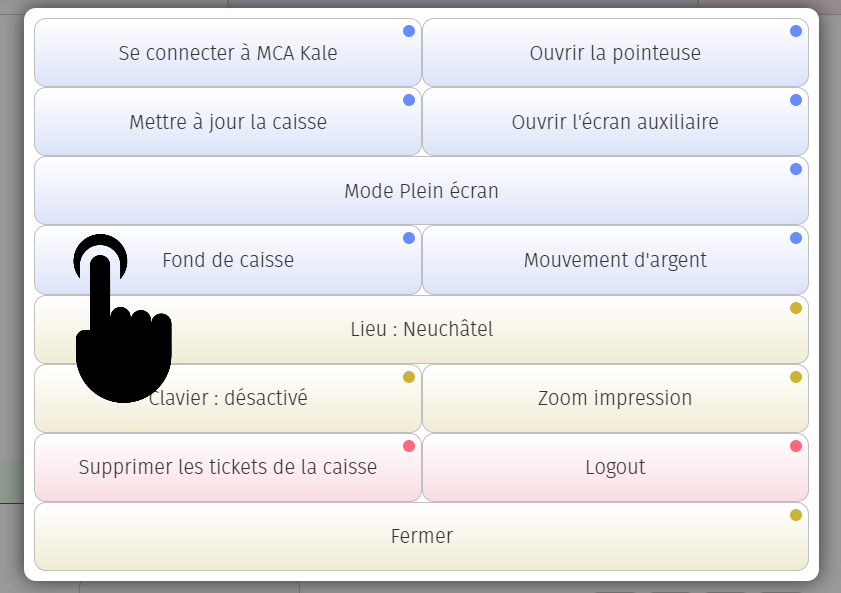
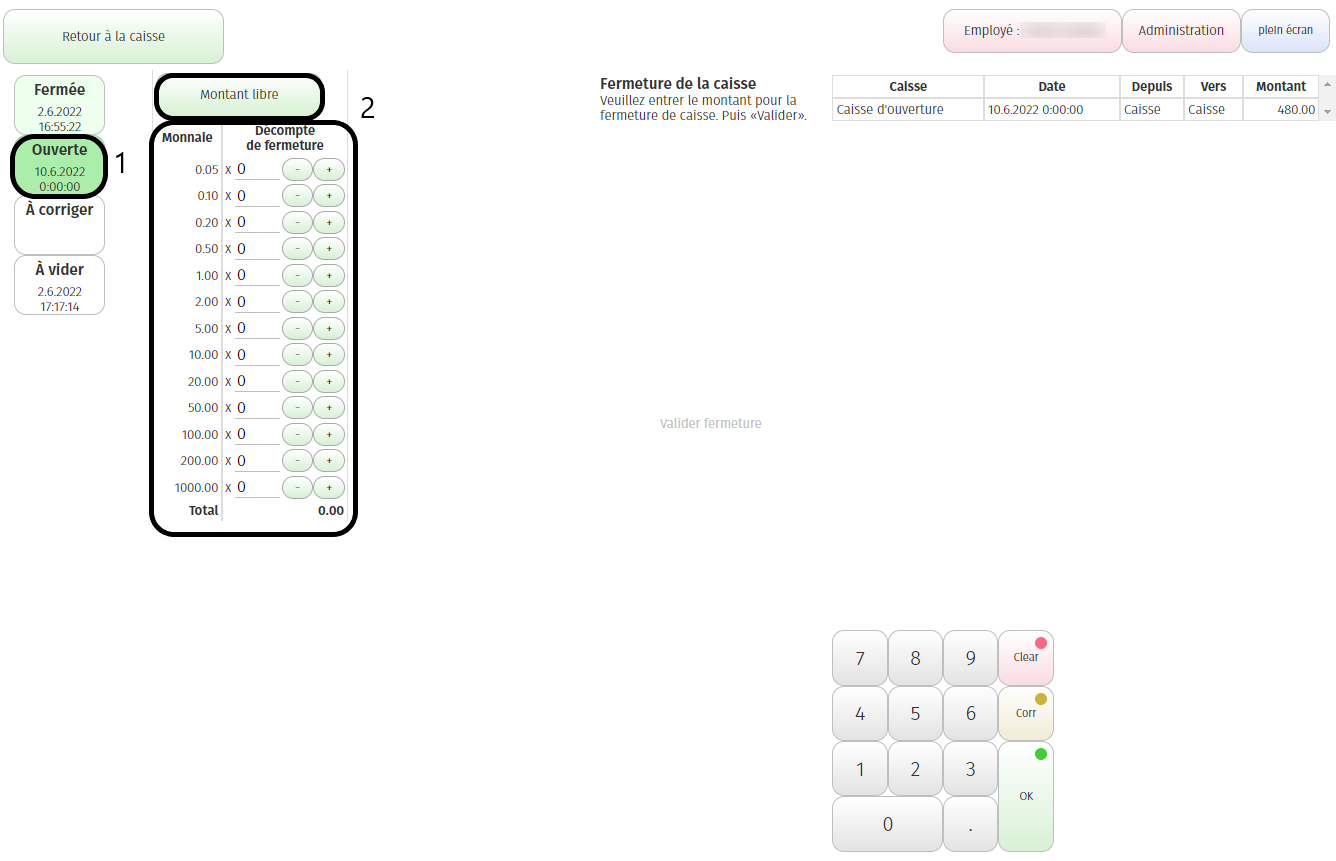
Below are the numbered explanations for each black frame in the image above.
1. The software tells you that the till has been open since 10.06.2022. ;
2. Enter the amount for closing the till (i.e. the amount in the till). You can choose
– Enter the amount in the field that appears when you click on “Free amount”;
– Indicate the number of coins and notes of each denomination in your till.
Then click on “Confirm closure”.
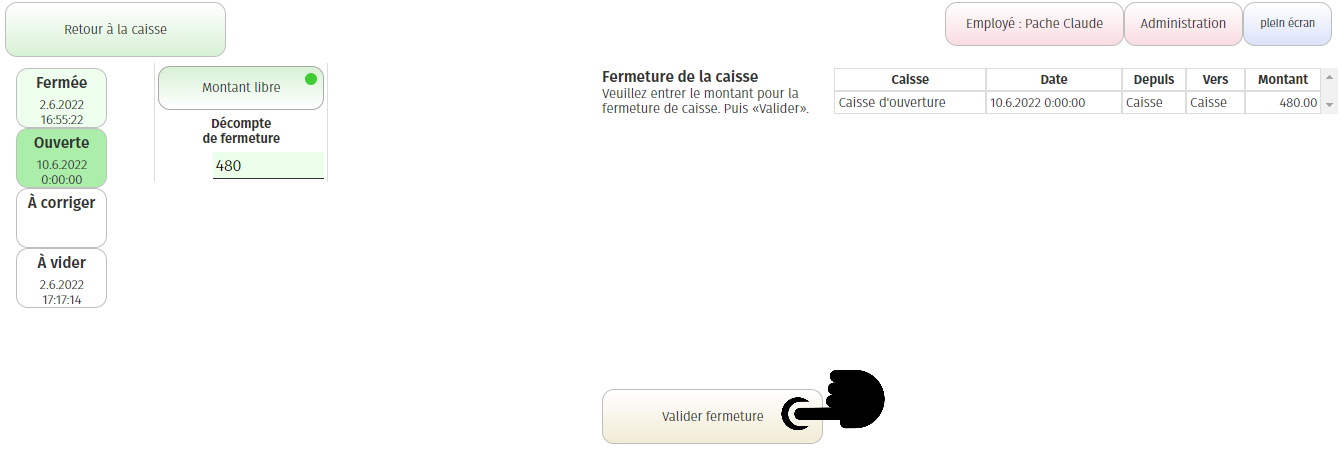
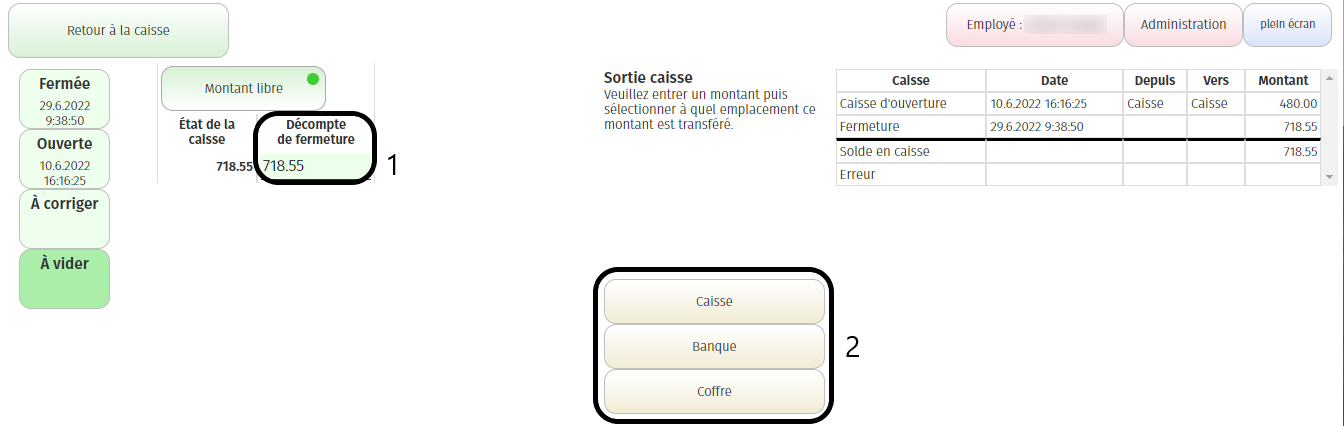
If there are no errors, you can select where you want to transfer the amount from your till.
1. Add the amount to be transferred ;
2. Select the location.
Click on “Print”.
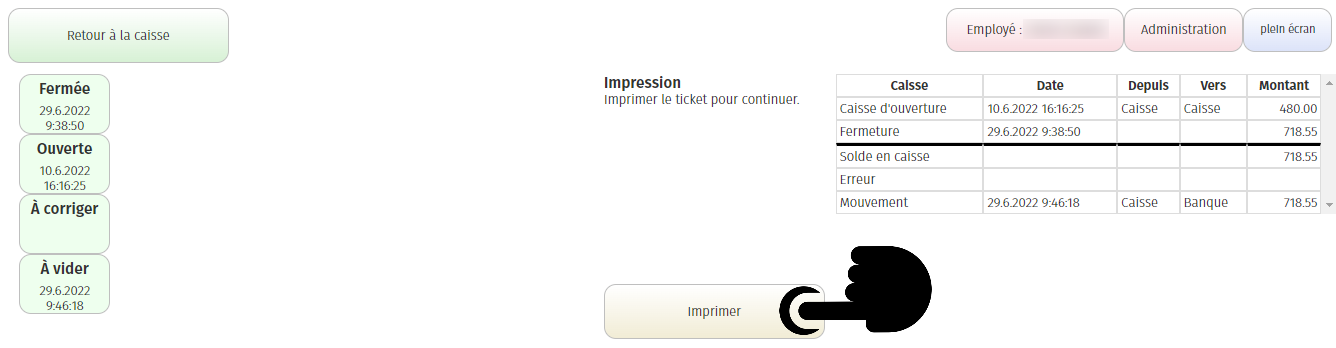
You will get a ticket as follows:
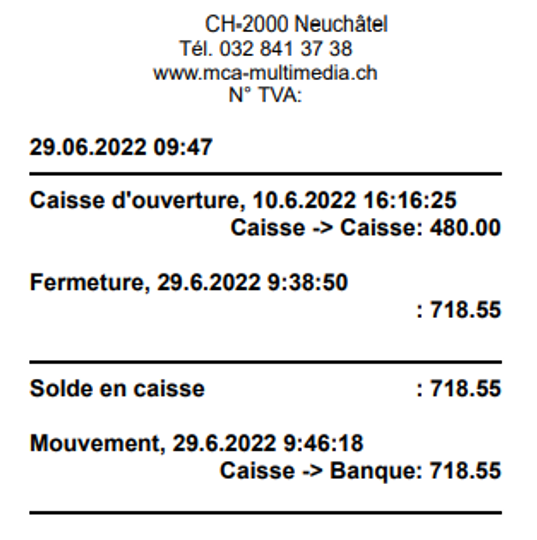
Click on “Continue” to open the till.
2. Closing error
Loss
1. Invalidate the closure: you realise that you made a mistake when inserting the amount. Clicking on “Invalidate closure” cancels the closure and allows you to start the process again;
2. Drop in sales: if the amount inserted actually corresponds to the amount in your till, you can record the difference as a loss in your sales.
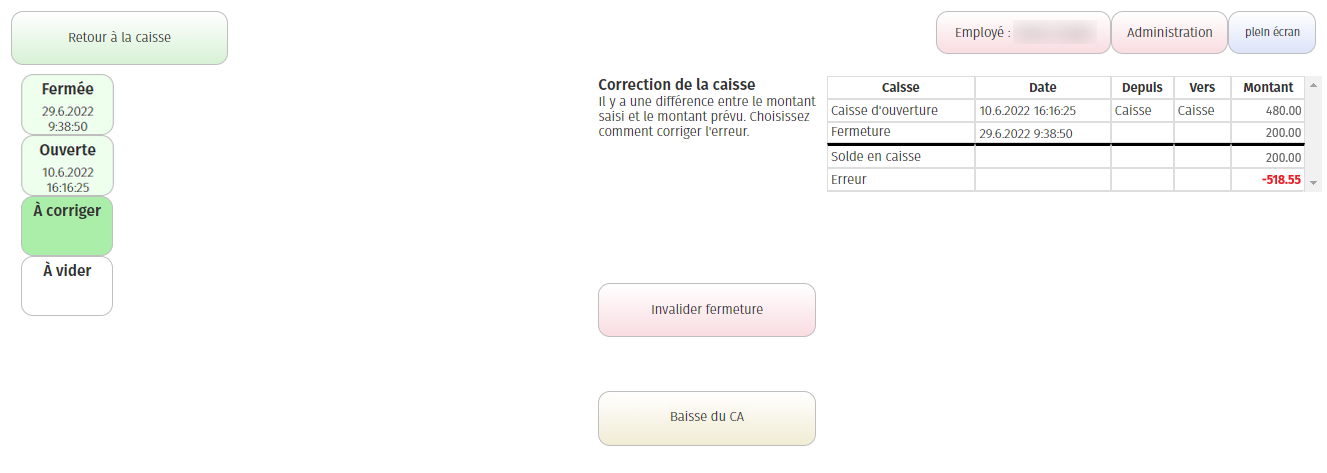
Gain
1. Invalidate the closure: you realise that you made a mistake when inserting the amount. Clicking on “Invalidate closure” cancels the closure and allows you to start the process again;
2. Allocate to sales: if the amount inserted really does correspond to the amount in your till, you can record the difference as a gain in your sales;
3. Remove from till: you can remove the difference from the till.
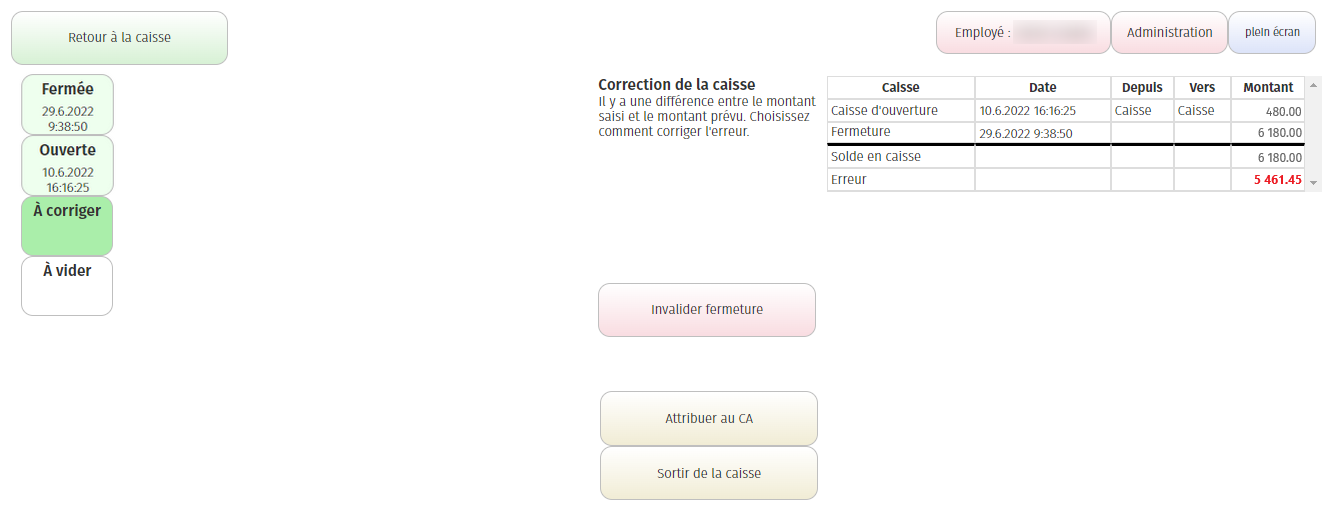
3. Opening
To open the till, enter the amount and then the location where the money is coming from.
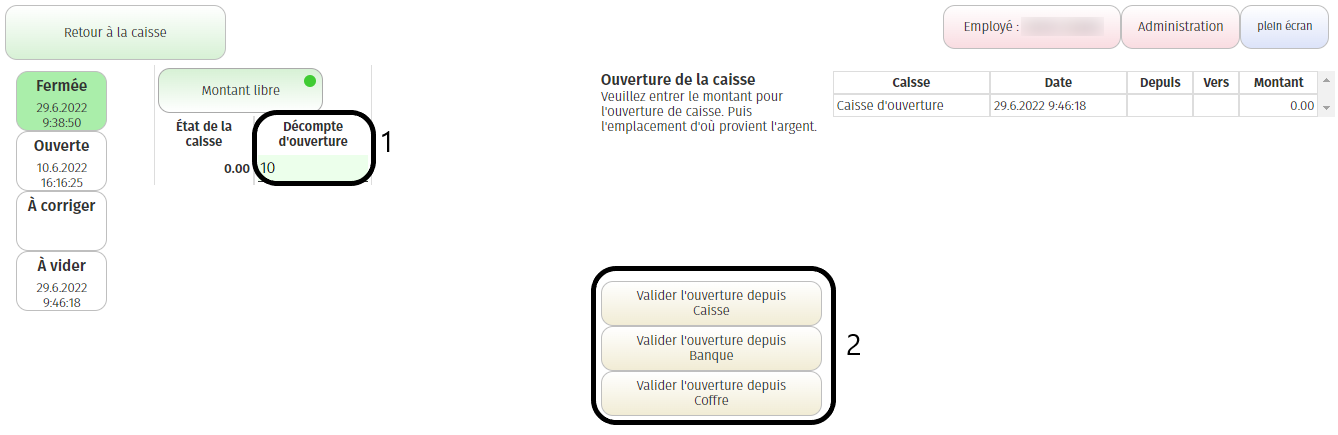
1. Enter the amount ;
2. Select the location where the money comes from (till, bank or safe).
Your till is now open, and you can create tickets by clicking on “Back to till” (top left).
–
4. Movement of money
You can move money between your till, the bank and your safe.
On the cash register, click on “Administration”.
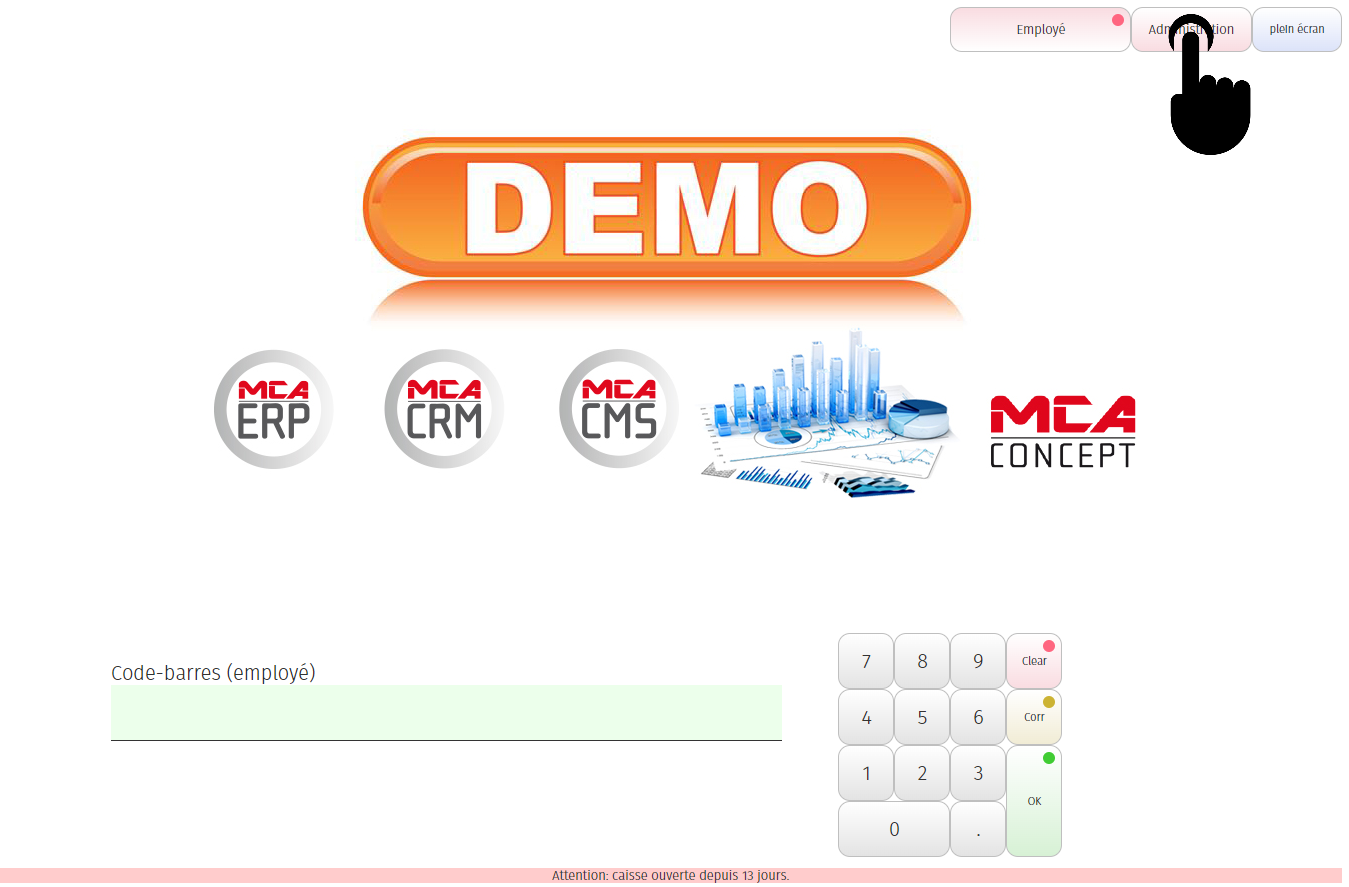
Then click on “Move money”.
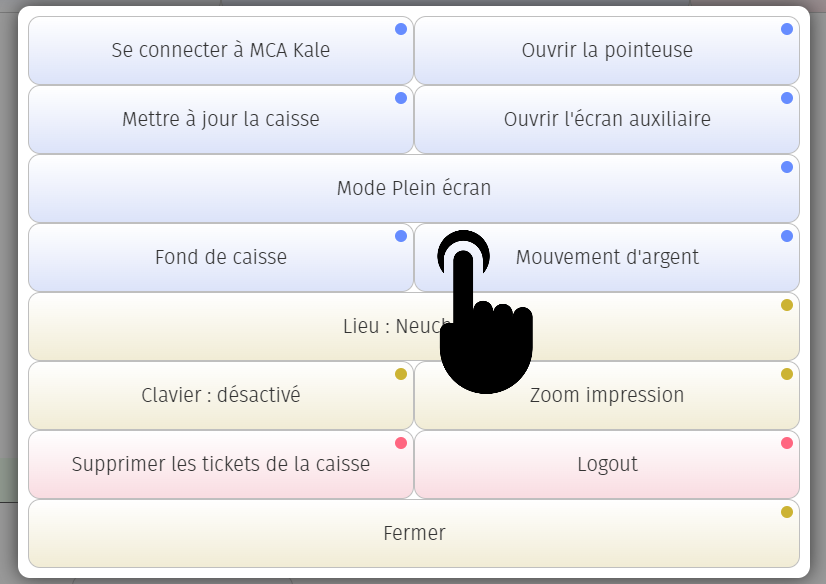
You are now on the following page:
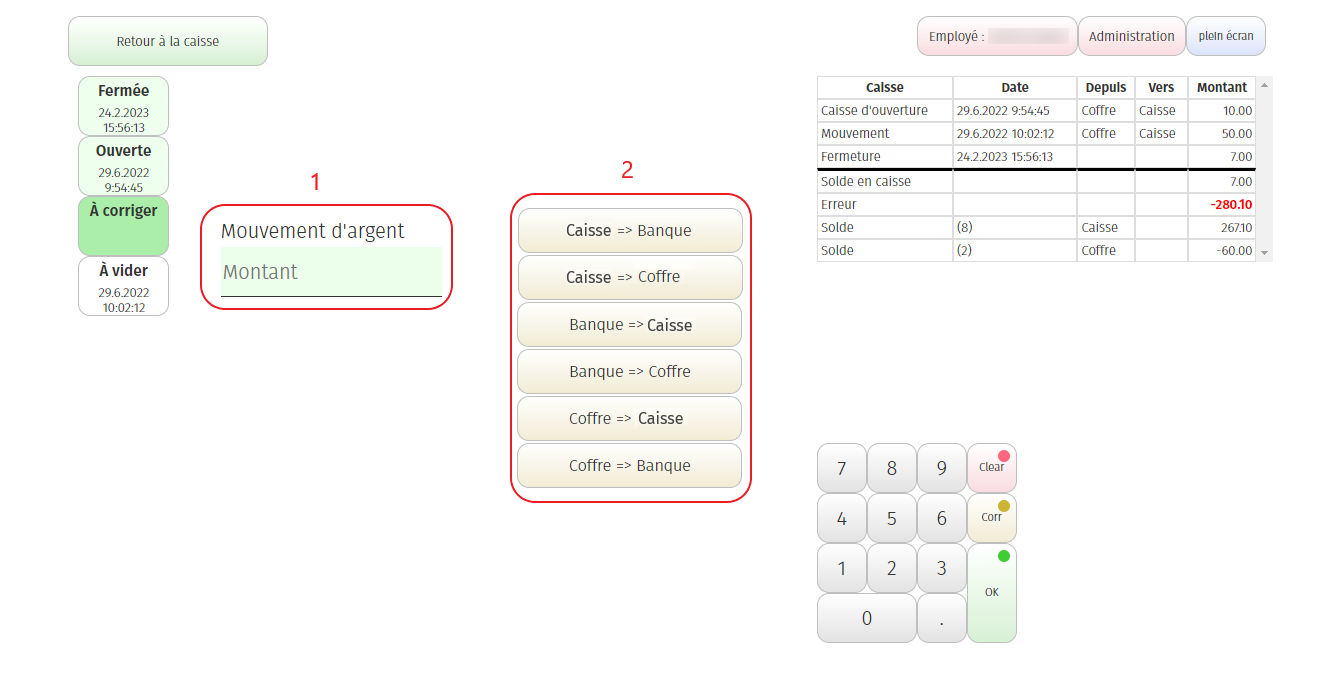
1. Add the amount ;
2. Click on the type of transfer you wish to make.
The movement history is displayed at the top right of the page.
