Creating and cashing a deposit
In the software, you can enter a deposit if you want a customer to pay a sum in advance of the price to be paid for a transaction, which will be deducted from the final invoice sum on delivery of the goods or performance of the service.
If an estimate has been drawn up, you may prefer to use one or more partial invoices instead of a deposit. This procedure is described in the Create and cash a partial invoice guide.
A deposit is preferable in cases where there is no estimate, for example on the basis of a verbal agreement with the customer, or for liberal professions such as lawyers or notaries, where requests for advance payments are made. Down payments do not generate sales; only the final invoice will have an impact on sales.
This chapter explains how to create a down payment.
1. Create a deposit
To create a new down payment, go to “Sales”, then “Customer credits” and click on “Customer credit”.
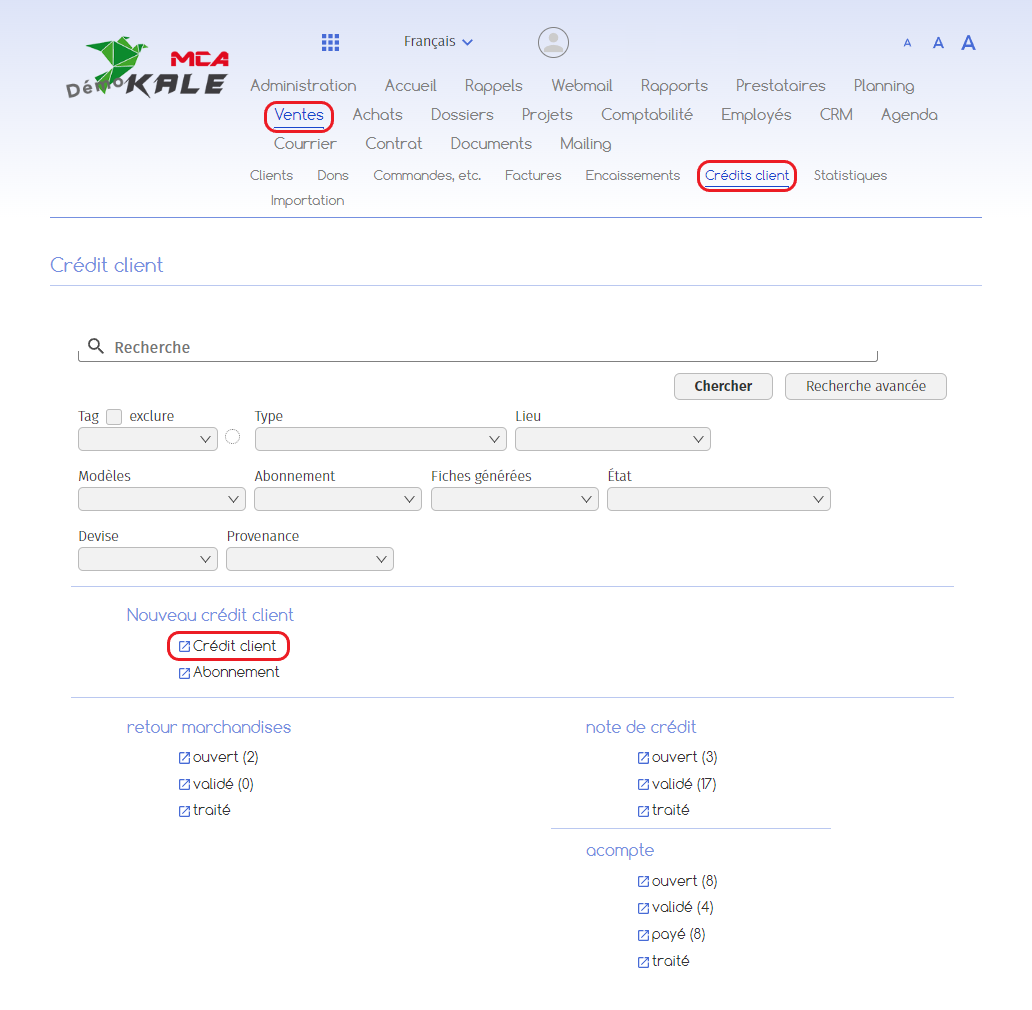
You are now on a new page:
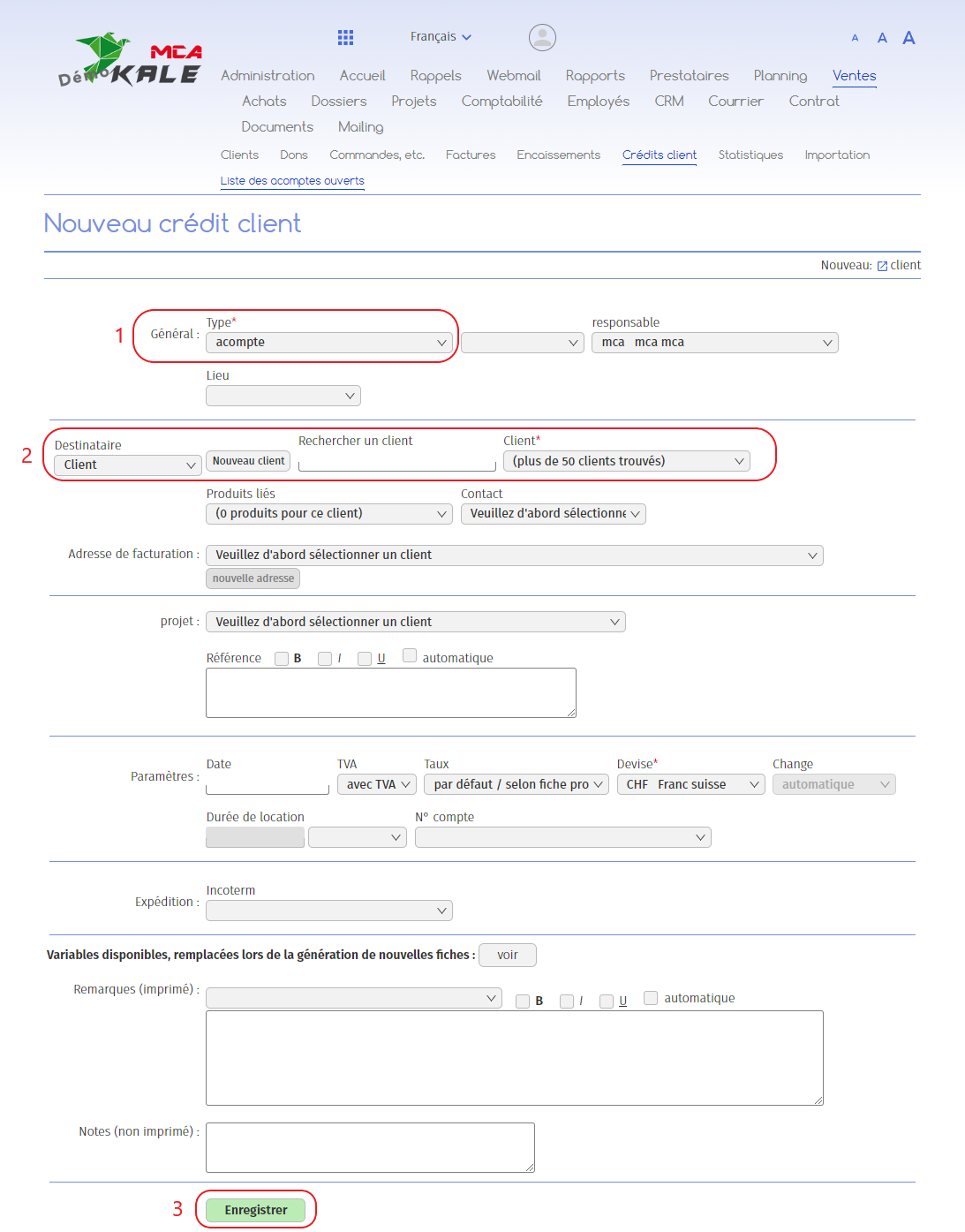
1. Select “down payment” from the drop-down menu;
2. Select the customer concerned;
3. Click on the button to move on to the next step.
You are now on a new down payment:
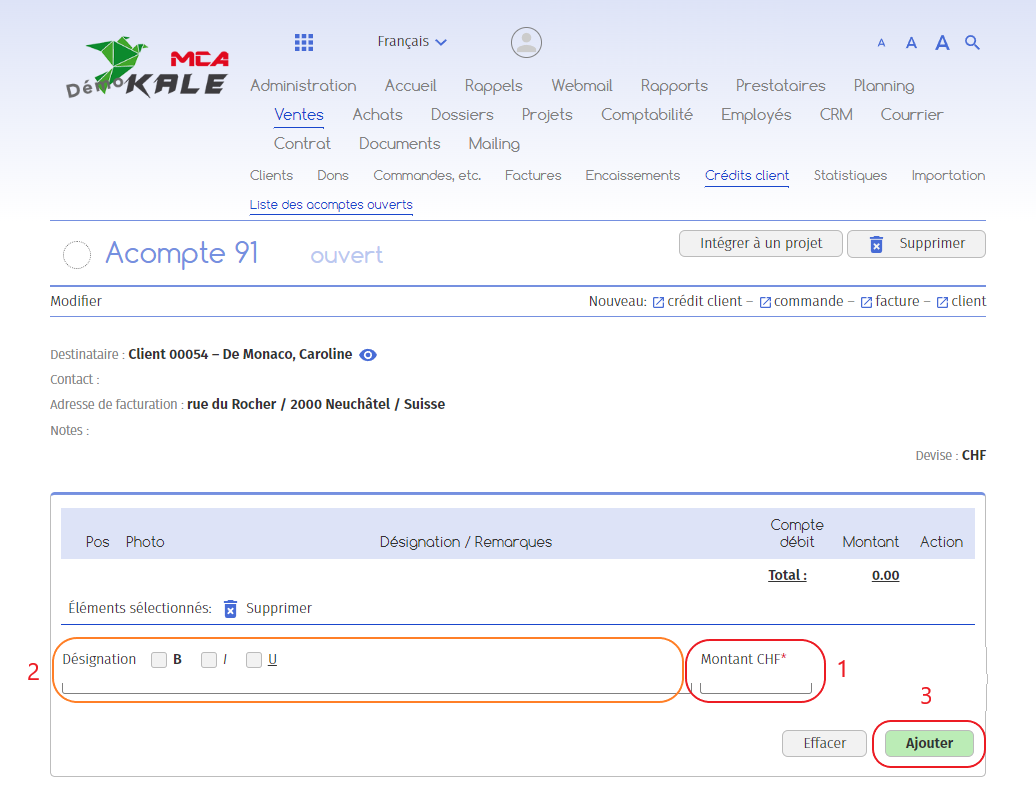
1. Add down payment amount ;
2. Optional: Add a designation to the down payment;
3. Click on the button to add the amount.
2. Confirm deposit
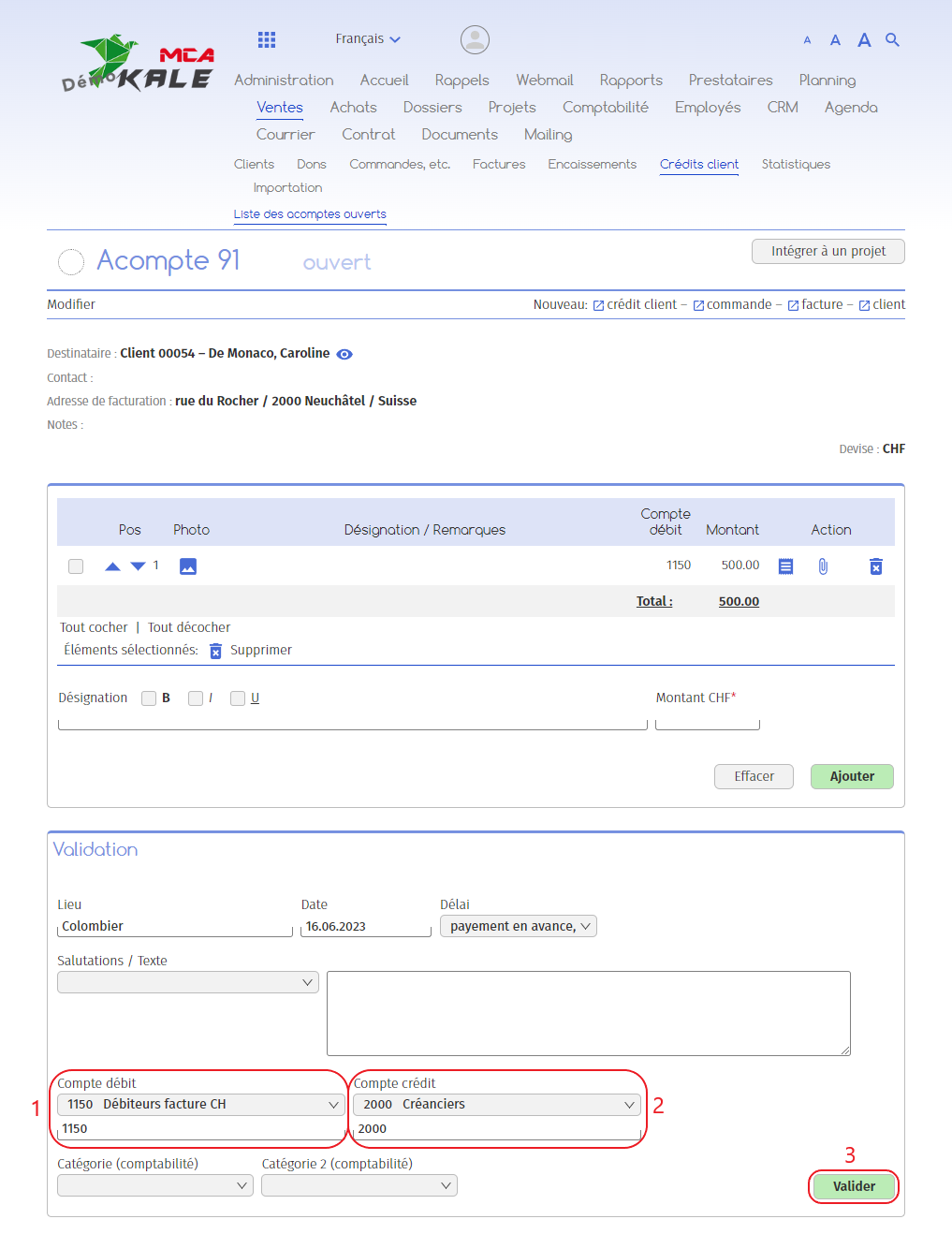
1. Add a debit account ;
2. Add a credit account ;
3. Click on “Validate”.
3. Send deposit invoice
Once the deposit has been validated, you can send the deposit invoice directly to your customer by e-mail from the software, or print it out and send it by post.
3.1. Send by post
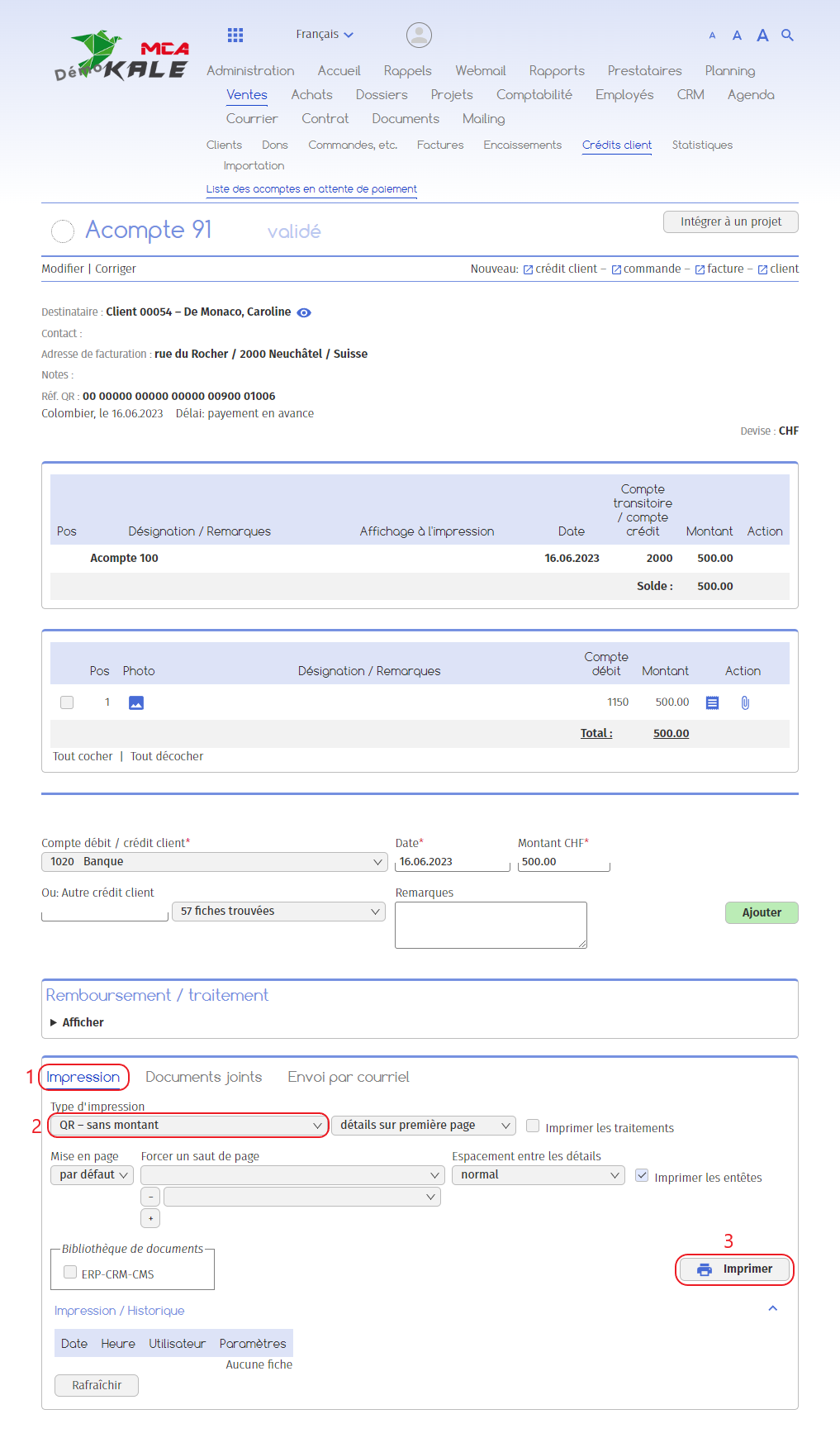
1. Go to the “Print” tab;
2. Add the type of invoice you wish to generate (QR with amount, without amount, etc.);
3. Click on “Print”. A pdf is generated, and you can print out your invoice and send it by post.
3.2. Send by e-mail
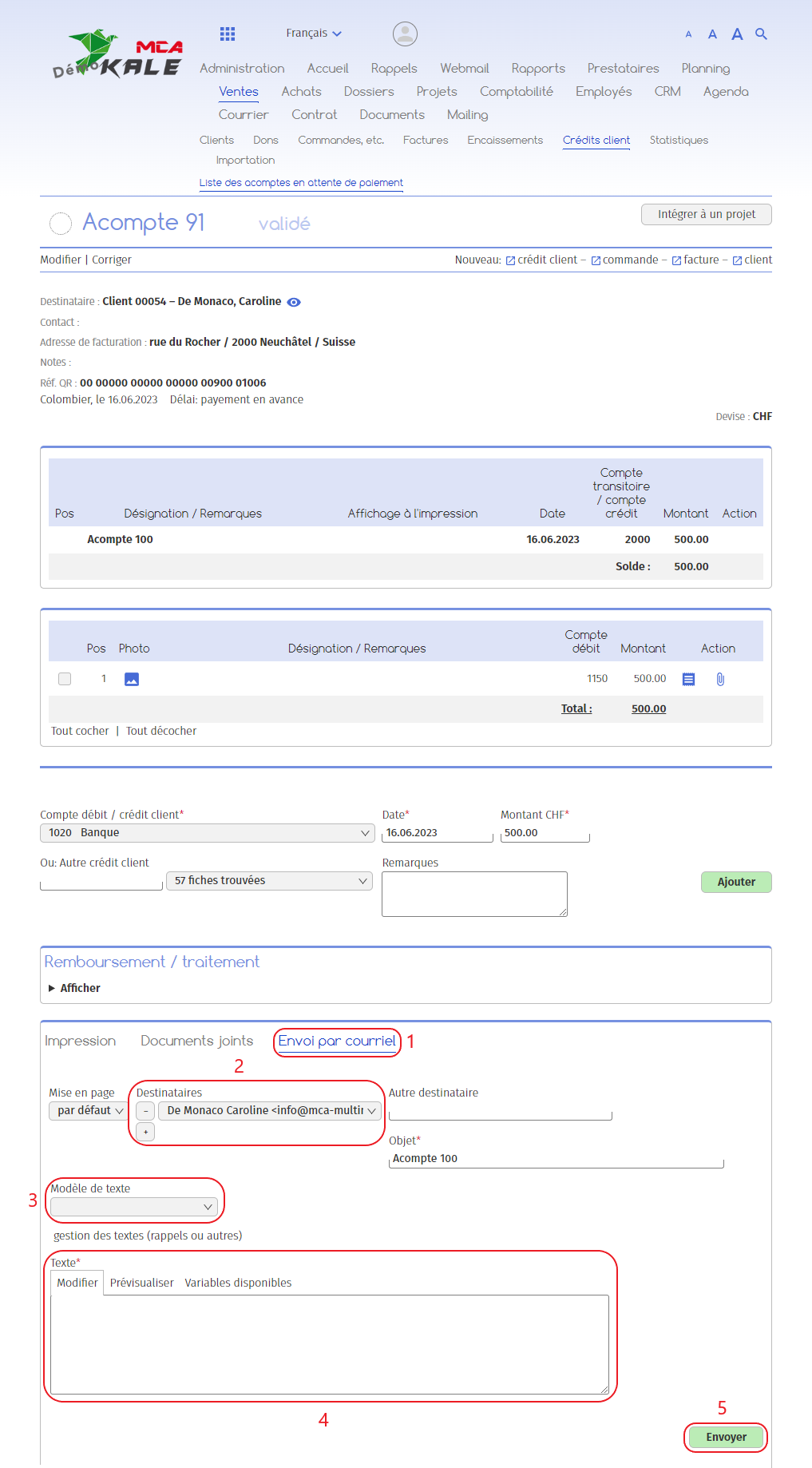
1. Go to the “Send by e-mail” tab;
2. Simply add the e-mail address of the recipient(s);
3. Select a text template for the e-mail;
4. Or write your text in the box ;
5. Click on “Send”. The e-mail was sent with the invoice attached.
4. Cash the deposit
When your customer has paid, continue with the following steps:
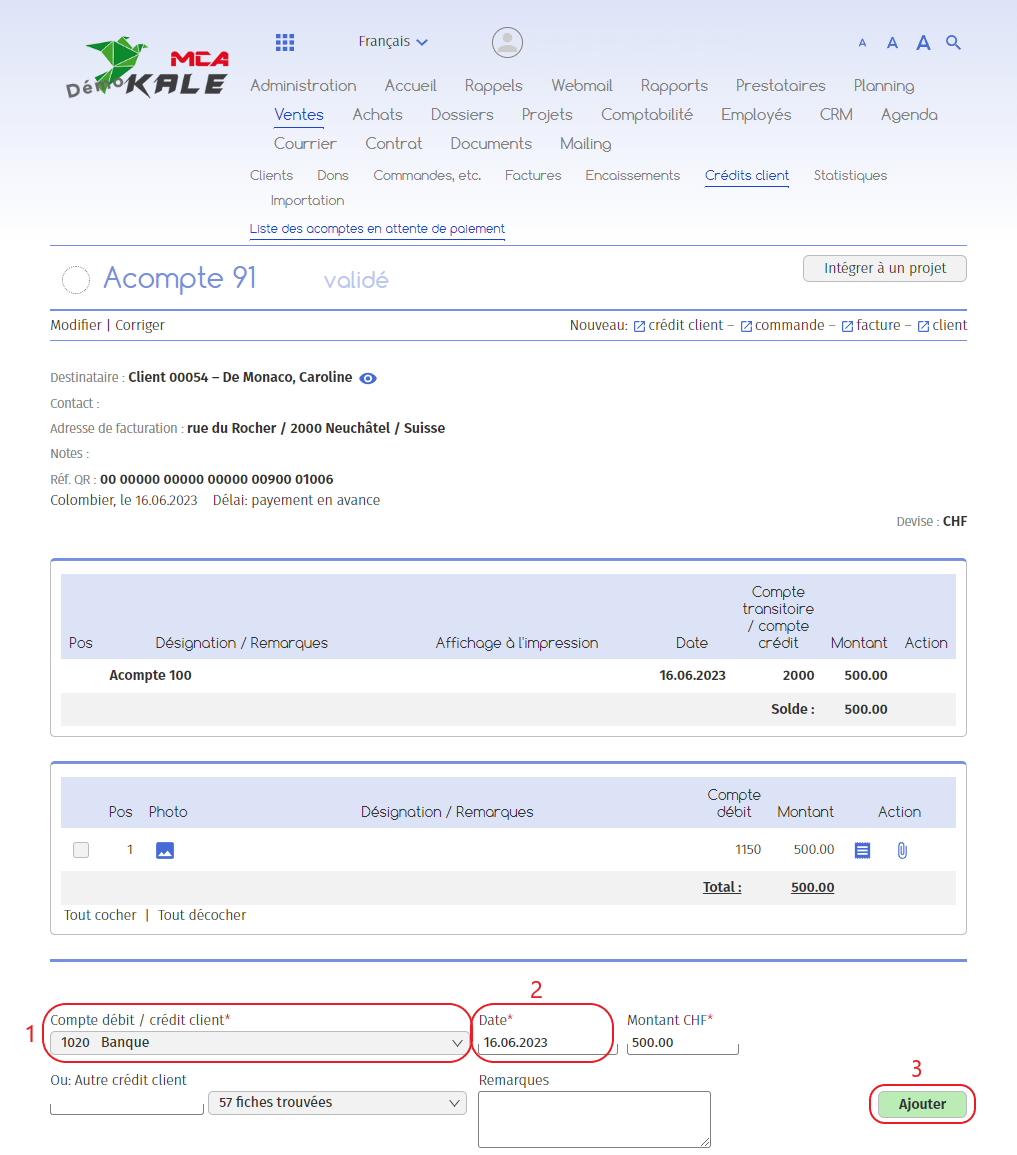
1. Enter your customer’s method of payment;
2. Add the payment date ;
3. Click on “Add”. The down-payment is now accounted for, as is its collection.
