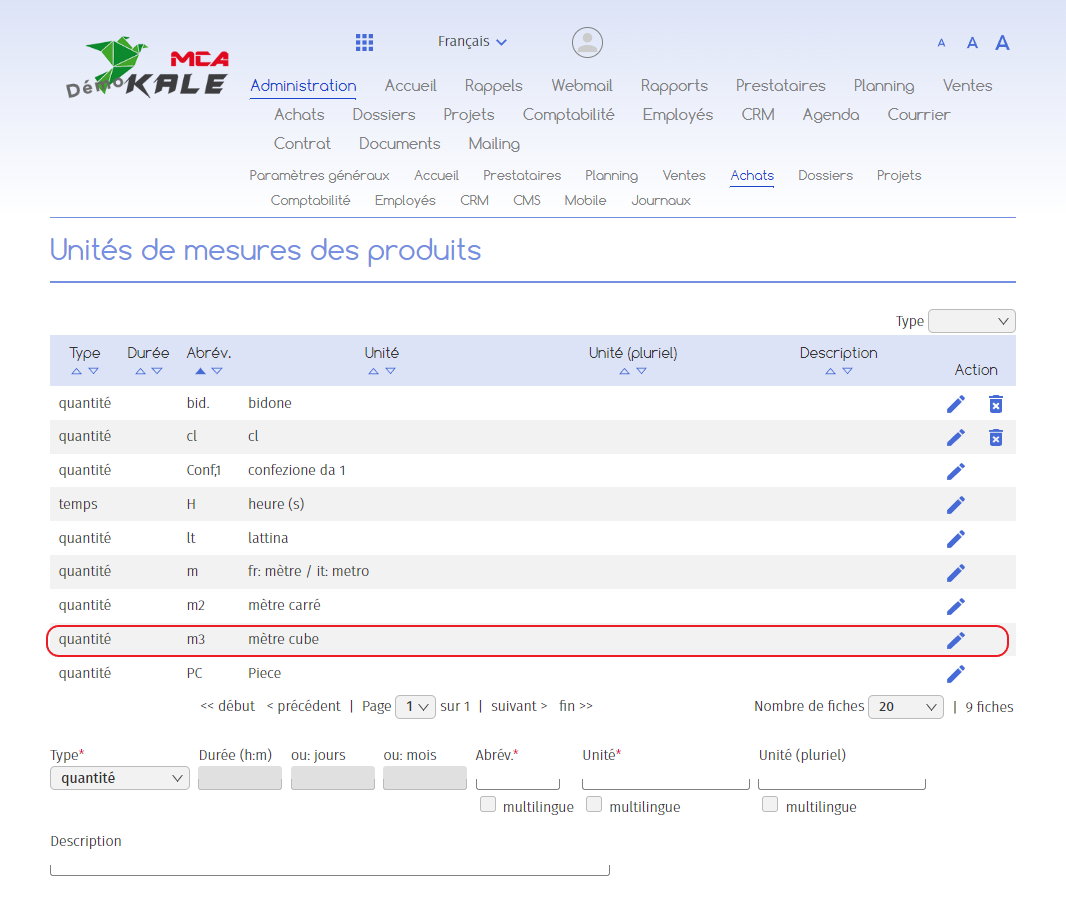Add a unit of measurement (products)
This chapter explains how to add a unit of measurement (square metre, hour, litre, drum, etc.) for your products.
1. Add a unit of measurement
To create a new unit of measurement in the software, go to the “Administration” menu, then “Purchasing” and in the “Product parameters” section, click on “Units of measurement”.
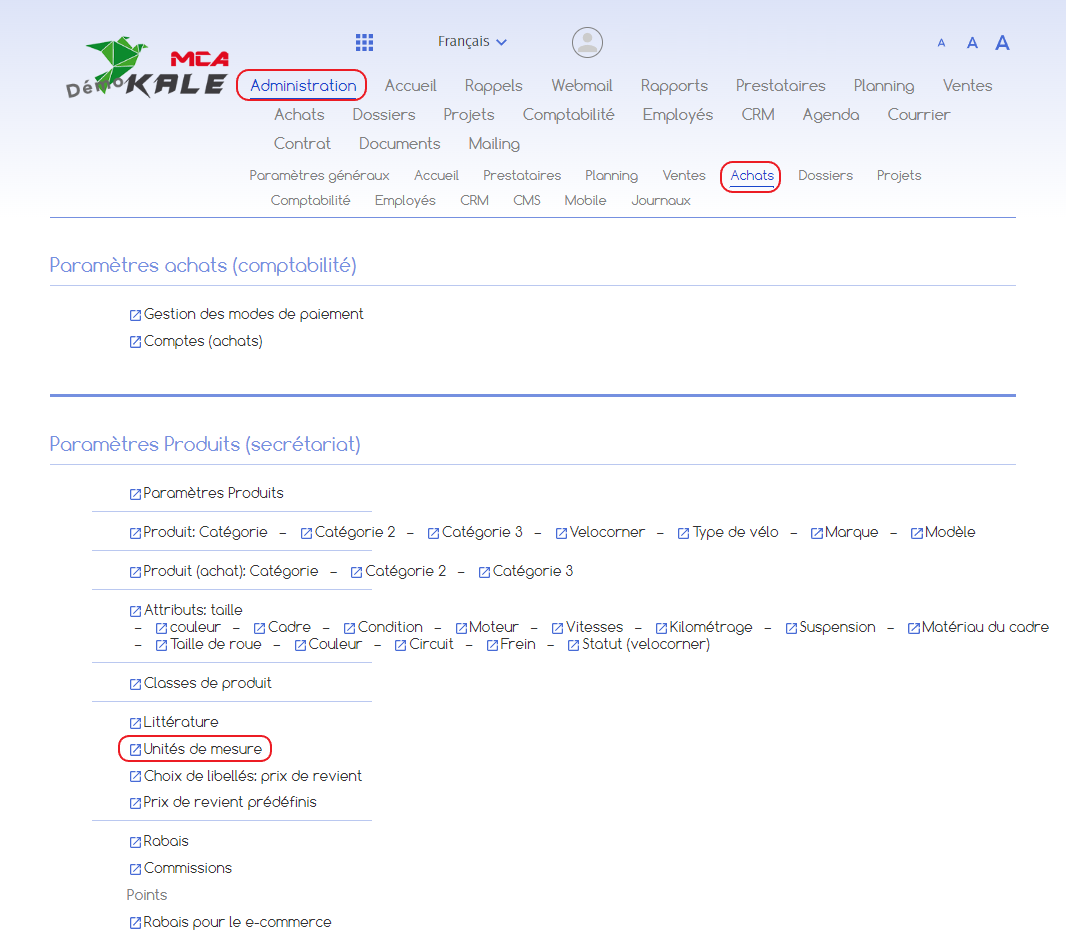
You will be taken to a new page, with a table listing any units of measurement that have already been set.
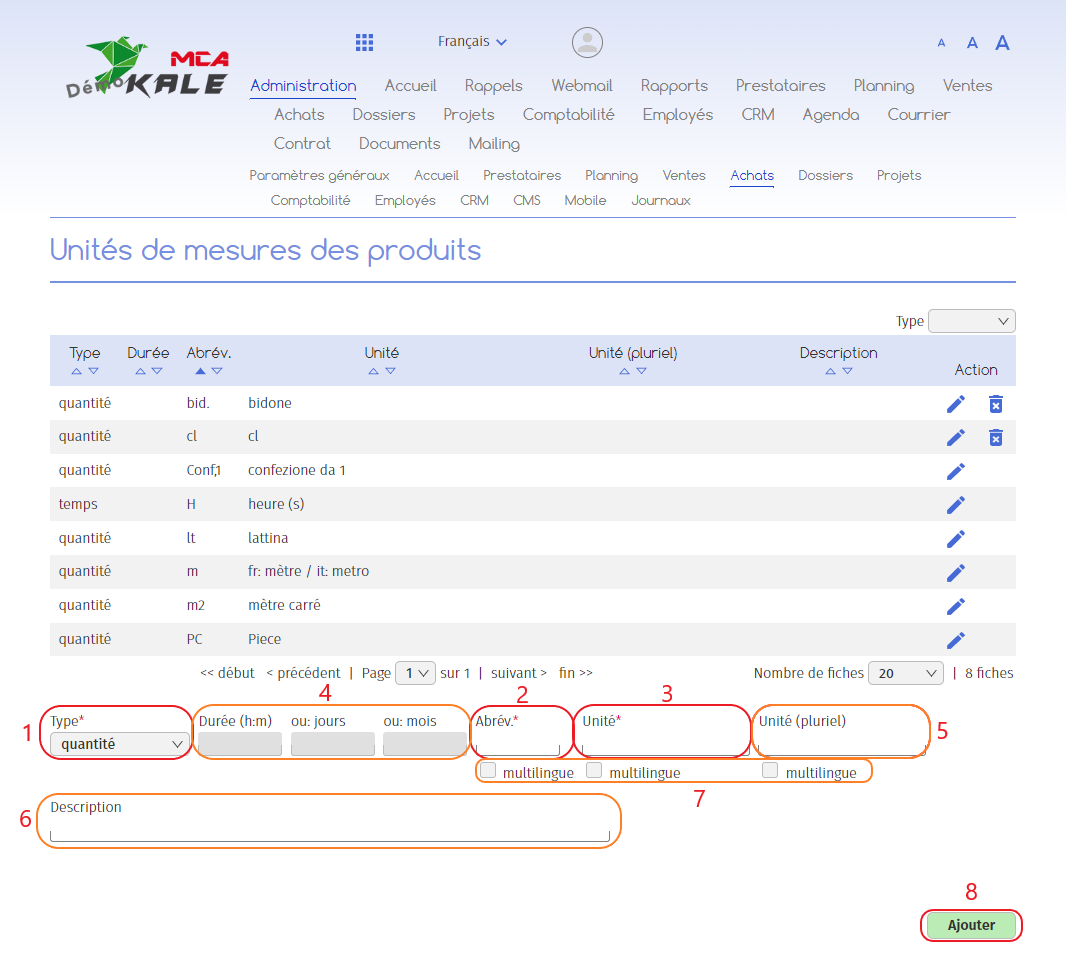
1. Specify the type of unit to be added (quantity or time);
2. Give the unit an abbreviation. For example, if we want to add cubic metres as a unit, we would indicate “m3” ;
3. Give the unit a name. For example, if we want to add cubic metres as a unit, we’ll enter “cubic metre”;
4. Optional: if you choose a unit of time, you can make the unit correspond to a number of days, months or a certain duration;
5. Optional: you can indicate the name of the unit in the plural (“cubic metres”);
6. Optional: if you wish to translate the unit name, abbreviation, etc. into other languages, tick the multilingual option and fill in the translation fields;
7. Optional: if required, you can add a description to the unit;
8. Click on “Add”.
The new unit of measurement is created.