Create a supplier quote (invitation to tender)
This guide takes you step-by-step through the process of creating a supplier quote.
1. Create a supplier quote
When you create a quotation for a customer, you may not have the merchandise in stock. You need to order it. If the product or service is not priced, you cannot create a purchase order. So you need to create an invitation to tender: the term used in the software is supplier quote.
Practical note: the supplier quote must be created before the product(s) contained in the customer quote can be added to it.
If you wish to create a supplier purchase order instead, please refer to the “Create a supplier purchase order” guide.
1.1. Creating supplier quotations
Watch out! Unlike customer quotations, which are created in the “Sales” menu, supplier quotations are created in the “Purchasing” menu.
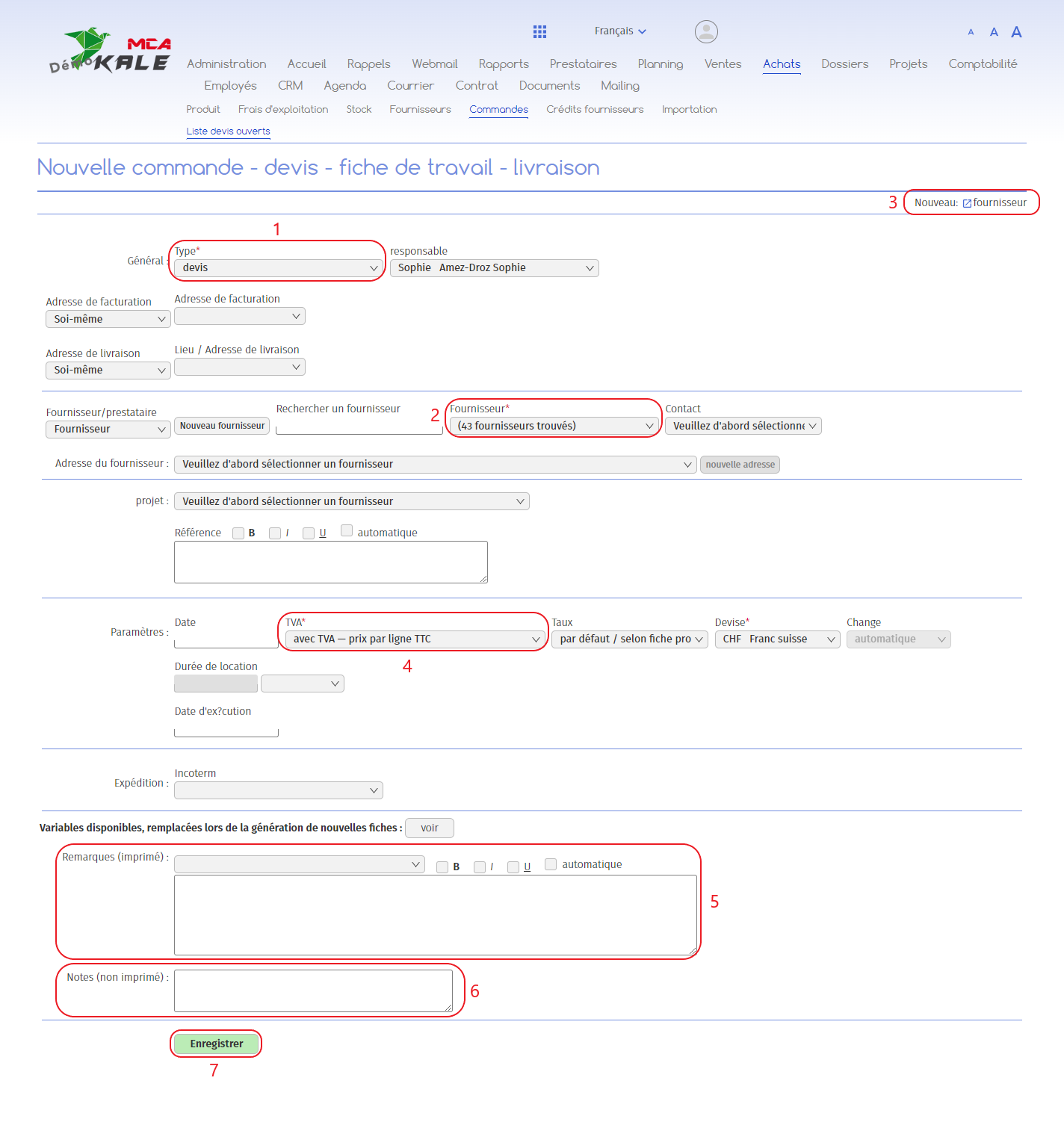
1. Select “quotation”;
2. Add supplier ;
3. If the supplier does not appear in the drop-down menu, you can create a new supplier record by clicking on the “New: Supplier” link at the top right of the page. Then fill in the details of the new supplier and click on “Add”;
4. Select with or without VAT;
5. This section allows you to add a text that will be visible on the voucher. You can select a predefined text template from the drop-down menu ;
6. This section allows you to add text that will not be visible on the voucher;
7. Click on “Save”.
Your supplier quote has been created, and you can now add products to it from the customer quote.
1.2. Adding products from the customer quote

1. Tick the boxes of the products you wish to add to a supplier quote;
2. Select the supplier quotation number ;
3. Click on “Add”;
4. The product has been added to supplier quote no. 7. To access the supplier quote, click on the “eye” icon.
1.3. Sending supplier quotation
You can then send this quotation (or invitation to tender) to a supplier, who will then send you a quotation.
To send this invitation to tender to multiple suppliers, you will need to duplicate this document for each supplier, associating the correct contact with point 2. from step 1.1 Supplier quotation creation.
Once you have received all the suppliers’ proposals, you can place your order with the supplier of your choice.
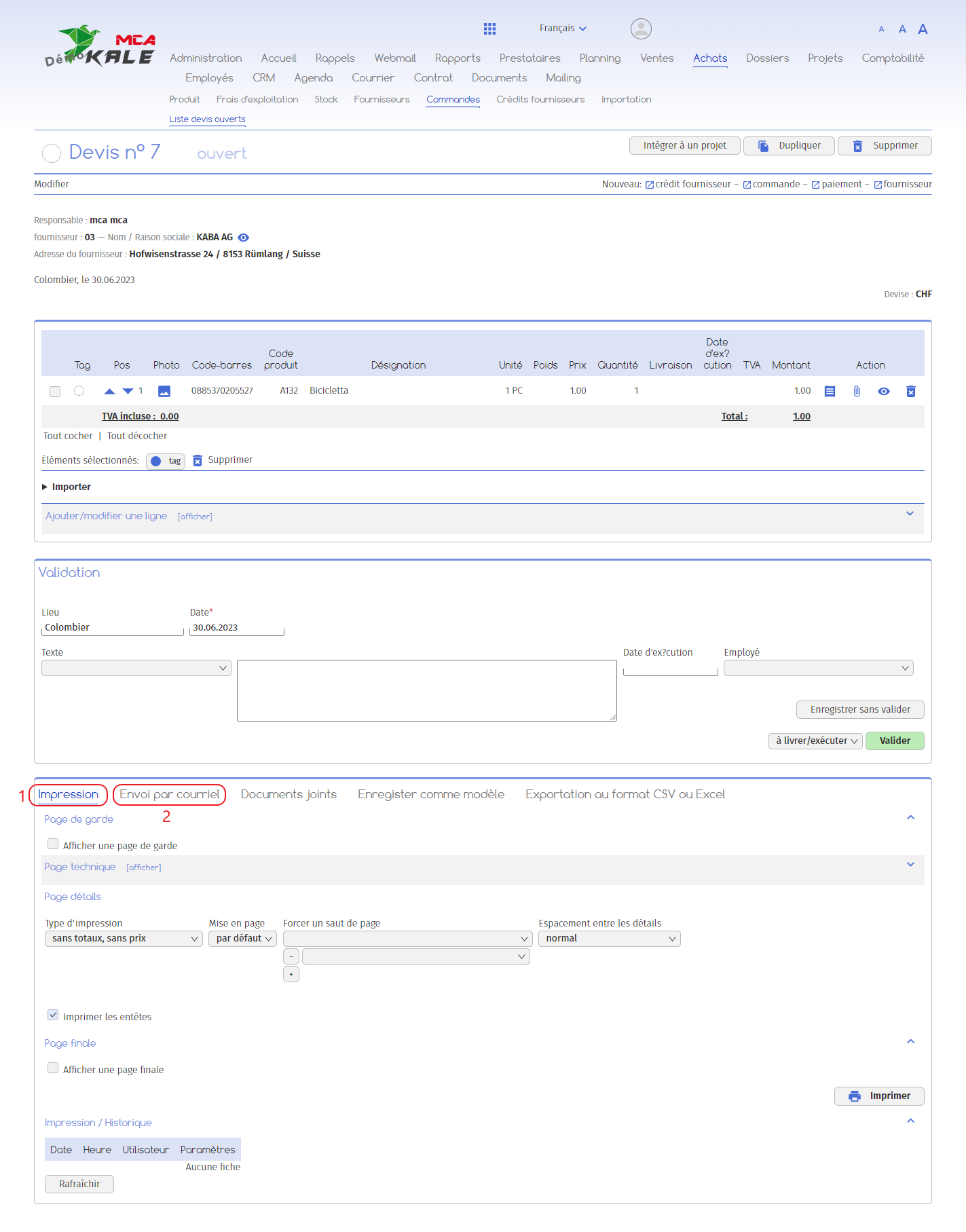
The software offers 2 possibilities:
- – Print the quotation and mail it to the supplier
– Send an e-mail to the supplier, attaching the quotation in PDF format
1. You can print the quote or download it as a PDF by selecting the print settings and clicking on “Print”;
2. You can send the quote by e-mail by going to the “Send by e-mail” tab. Fill in the recipients, the subject of your email and the text, and click on “Send”. The order form in PDF format will be automatically attached to the e-mail.
